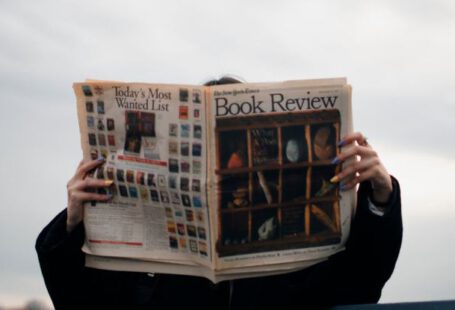Hardware failures can be frustrating and disruptive, causing delays and impacting productivity. Whether you’re dealing with a malfunctioning computer, a faulty printer, or any other hardware issue, diagnosing and repairing the problem efficiently is crucial. In this article, we will explore effective strategies for identifying and fixing hardware failures to get your devices up and running smoothly.
Understanding the Symptoms
When faced with a hardware issue, the first step is to observe and understand the symptoms. Is your computer not turning on? Are you experiencing frequent crashes or freezes? Is there a strange noise coming from your printer? By paying close attention to these signs, you can narrow down the potential causes of the problem and determine the appropriate course of action.
Performing Basic Troubleshooting
Before diving into complex repairs, it’s essential to perform some basic troubleshooting steps. Start by checking the connections of your hardware devices to ensure everything is properly plugged in. Sometimes, a loose cable or connection can be the root of the issue. Restarting the device can also help resolve minor glitches and software-related problems.
Using Diagnostic Tools
Diagnostic tools can be valuable assets in identifying hardware failures. Many operating systems come with built-in diagnostic utilities that can scan your hardware components for issues. These tools can help pinpoint faulty hardware components such as hard drives, memory modules, or graphics cards, enabling you to take targeted actions to address the problem.
Testing Hardware Components
If you suspect a specific hardware component is causing the issue, conducting individual tests can help confirm the diagnosis. For example, if your computer is experiencing slow performance, testing the RAM modules can help determine if they are functioning correctly. Similarly, running a hard drive diagnostic test can identify potential issues with storage drives. By systematically testing each hardware component, you can isolate the faulty part and focus your repair efforts effectively.
Replacing Faulty Hardware
In some cases, hardware failures may require replacing the faulty component. Whether it’s a malfunctioning power supply, a defective graphics card, or a damaged motherboard, swapping out the problematic hardware can often resolve the issue. Before purchasing a replacement part, ensure compatibility with your existing hardware and follow manufacturer guidelines for installation.
Seeking Professional Help
If you’re unable to diagnose or repair the hardware failure on your own, seeking professional help is a viable option. Experienced technicians have the expertise and tools to diagnose complex hardware issues accurately. They can also provide recommendations for repairing or replacing defective components, ensuring your devices are restored to optimal working condition.
Preventing Future Failures
Once you’ve resolved the current hardware issue, it’s essential to take steps to prevent future failures. Regular maintenance, such as cleaning dust from internal components, updating drivers and firmware, and monitoring hardware temperatures, can help prolong the lifespan of your devices and minimize the risk of future failures.
In conclusion, diagnosing and repairing hardware failures requires a systematic approach and attention to detail. By understanding the symptoms, performing basic troubleshooting, using diagnostic tools, testing hardware components, and seeking professional help when needed, you can effectively address hardware issues and keep your devices running smoothly. Remember to take preventive measures to minimize the risk of future failures and ensure the longevity of your hardware.