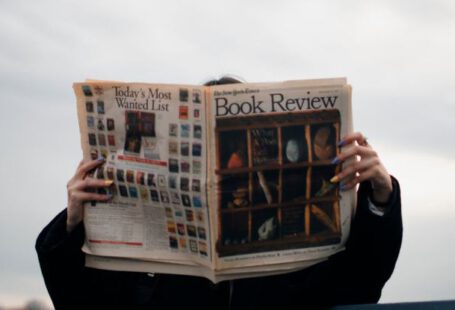Is your computer freezing more often than it should? This frustrating issue can disrupt your workflow, cause data loss, and hinder your overall experience. Understanding why your computer freezes and learning how to prevent it can save you time and frustration. Let’s delve into the common reasons behind this problem and explore effective strategies to keep your computer running smoothly.
Identifying Resource-Hungry Programs
One of the primary reasons why your computer may freeze is due to resource-hungry programs consuming too much of your system’s resources. When multiple applications are running simultaneously, they compete for processing power, memory, and other resources, leading to slowdowns and potential freezes. To identify these culprits, open your Task Manager (Ctrl + Shift + Esc) on Windows or Activity Monitor on Mac (Cmd + Space, then type “Activity Monitor”) to view which programs are utilizing the most resources. Look for any applications using an unusually high percentage of CPU or memory and consider closing or uninstalling them to alleviate the strain on your computer.
Overheating Issues
Overheating is another common cause of computer freezes. As your computer operates, it generates heat, and if this heat is not adequately dissipated, it can lead to overheating. Over time, dust accumulation can clog the cooling vents and fans, impeding proper airflow and causing components to heat up excessively. To prevent overheating, regularly clean the vents and fans of your computer to remove dust and debris. Additionally, consider using a cooling pad or adjusting your computer’s power settings to prevent it from working harder than necessary and generating excess heat.
Outdated Software and Drivers
Outdated software and drivers can also contribute to computer freezes. Incompatibilities between old software versions and newer operating systems or hardware can lead to stability issues and crashes. Ensure that your operating system, drivers, and applications are up to date to minimize the risk of freezes caused by compatibility issues. Most operating systems and software offer automatic updates that you can enable to keep your system current and secure.
Insufficient RAM
Insufficient Random Access Memory (RAM) can severely impact your computer’s performance and lead to freezes, especially when running memory-intensive applications or multitasking. If your computer frequently freezes when handling multiple tasks, consider upgrading your RAM to provide more memory for your system to work with. Increasing your RAM can enhance your computer’s speed and responsiveness, reducing the likelihood of freezes due to memory limitations.
Malware and Viruses
Malware and viruses can wreak havoc on your computer, causing freezes, data loss, and other serious issues. These malicious programs can exploit vulnerabilities in your system, compromise your data, and disrupt normal operations. To safeguard your computer against malware and viruses, install reputable antivirus software and conduct regular scans to detect and remove any potential threats. Additionally, practice safe browsing habits, avoid clicking on suspicious links or downloading unknown files, and be cautious when opening email attachments to minimize the risk of infection.
Fragmented Hard Drive
A fragmented hard drive can also contribute to computer freezes by slowing down read and write operations. Over time, as files are created, modified, and deleted, they become scattered across the hard drive, leading to fragmentation. Defragmenting your hard drive can organize these fragmented files and improve your system’s performance by allowing it to access data more efficiently. Most operating systems offer built-in tools or third-party software to help you defragment your hard drive and optimize its performance.
Conclusion: Maintaining a Healthy Computer
By addressing these common issues and implementing preventive measures, you can reduce the likelihood of your computer freezing and ensure that it operates smoothly and efficiently. Regularly monitoring resource usage, keeping your system updated, maintaining proper cooling, upgrading hardware when necessary, protecting against malware, and optimizing your hard drive can help you maintain a healthy computer that performs reliably. By taking proactive steps to prevent freezes, you can enhance your computing experience and minimize disruptions to your productivity.