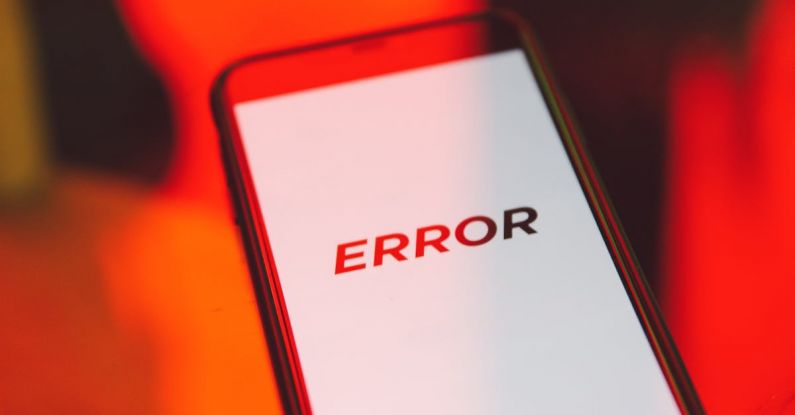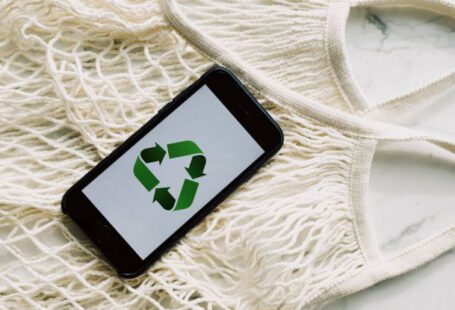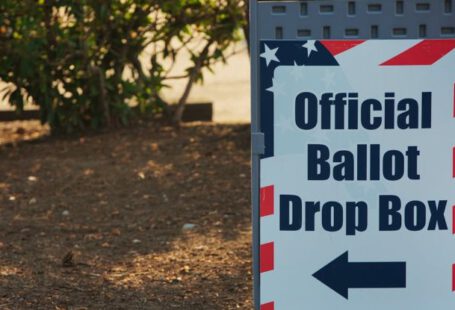Windows error messages can be frustrating and confusing, disrupting your workflow and leaving you scratching your head. Fortunately, many common Windows error messages have simple solutions that you can implement without having to call in a professional. By understanding these errors and knowing how to troubleshoot them, you can save yourself time and frustration. In this article, we will explore some of the most frequent Windows error messages and provide you with practical solutions to fix them.
### Blue Screen of Death (BSOD)
The infamous Blue Screen of Death, or BSOD, is a critical error that indicates a system crash. When you encounter a BSOD, your computer will display a blue screen with an error message and then restart. To troubleshoot a BSOD error, you can try restarting your computer in safe mode, updating your drivers, checking for hardware issues, or running a system restore to a point before the error occurred.
### DLL File Missing
DLL files are essential for the proper functioning of programs on your Windows system. If you receive an error message stating that a DLL file is missing, you can try reinstalling the program associated with the DLL, running a system file checker scan, or downloading the missing DLL file from a reputable source. Be cautious when downloading DLL files from the internet, as they may contain malware.
### Windows Update Failure
Windows Update is crucial for keeping your operating system secure and up to date. If you encounter an error while trying to update Windows, you can try running the Windows Update Troubleshooter, checking your internet connection, restarting your computer, or manually downloading and installing the updates from the Microsoft website.
### Application Not Responding
When an application stops responding, it can be frustrating, especially if you are in the middle of an important task. To fix this error, you can try closing the unresponsive application through Task Manager, restarting your computer, updating the application, or reinstalling it. If the issue persists, you may need to check for conflicting programs or malware on your system.
### Disk Full Error
Running out of disk space can lead to various errors and performance issues on your Windows system. If you receive a disk full error message, you can try deleting unnecessary files, uninstalling unused programs, emptying the recycle bin, or moving files to an external storage device. You can also use disk cleanup tools to free up space on your hard drive.
### Access Denied
An access denied error message indicates that you do not have permission to access a file, folder, or program on your Windows system. To resolve this error, you can try taking ownership of the file or folder, adjusting the security settings, running the program as an administrator, or disabling your antivirus software temporarily.
### Network Connection Issues
If you are experiencing network connection issues on your Windows system, you can try troubleshooting the network adapter, resetting the TCP/IP stack, restarting your router, checking your network settings, or running the Network Troubleshooter in Windows. You can also try updating the network drivers or contacting your internet service provider for assistance.
In conclusion,
Windows error messages are a common occurrence that can be resolved with some troubleshooting and basic technical knowledge. By understanding the root cause of these errors and following the appropriate steps to fix them, you can keep your Windows system running smoothly and efficiently. Remember to stay patient and methodical when troubleshooting errors, and don’t hesitate to seek professional help if needed. With these tips in mind, you can tackle common Windows error messages with confidence and get back to work without unnecessary interruptions.