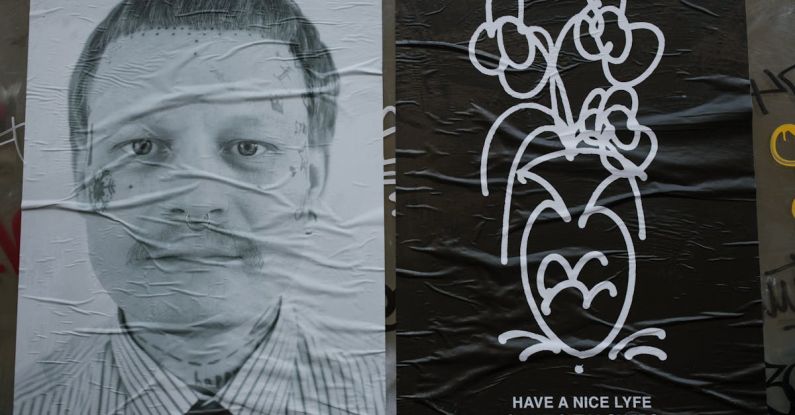When it comes to getting the best performance out of your computer, one of the key components to consider is your graphics card. Whether you’re a gamer, a video editor, or simply someone who wants their computer to run smoothly, having a properly optimized graphics card can make a significant difference in how your system performs. In this article, we’ll explore the importance of optimizing your graphics card for performance and provide you with some tips on how to do so effectively.
Understanding the Role of a Graphics Card
Before we delve into the optimization process, it’s crucial to understand the primary role of a graphics card in your computer. The graphics card, also known as a video card or GPU (Graphics Processing Unit), is responsible for rendering images, videos, and animations on your screen. It is a critical component for tasks that require high visual performance, such as gaming, video editing, and graphic design.
Subhead: Why Optimization Matters
Optimizing your graphics card is essential for maximizing its performance capabilities. A well-optimized graphics card can enhance the visual quality of games, reduce lag and stuttering, and improve overall system responsiveness. By ensuring that your graphics card is running efficiently, you can experience smoother gameplay, faster rendering times, and better overall performance from your computer.
Subhead: Tips for Optimizing Your Graphics Card
1. Update Your Graphics Drivers: One of the simplest ways to optimize your graphics card is by keeping your drivers up to date. Graphics card manufacturers regularly release driver updates that include performance improvements, bug fixes, and compatibility enhancements. By installing the latest drivers, you can ensure that your graphics card is running at its best.
2. Adjust Graphics Settings: Most modern games and applications allow you to adjust graphics settings to optimize performance. By tweaking settings such as resolution, texture quality, and anti-aliasing, you can find the right balance between visual quality and performance. Lowering graphics settings can significantly improve frame rates and reduce stuttering in games.
3. Monitor Temperature and Usage: Overheating can negatively impact the performance of your graphics card. Use monitoring software to keep an eye on your GPU’s temperature and usage levels. If your graphics card is running too hot, consider improving airflow in your case or investing in a better cooling solution to prevent thermal throttling and performance degradation.
4. Overclock Your Graphics Card: For advanced users looking to squeeze out extra performance, overclocking your graphics card can be a viable option. Overclocking involves increasing the clock speeds of your GPU to achieve higher frame rates and smoother gameplay. However, proceed with caution, as overclocking can void warranties and potentially damage your hardware if done incorrectly.
Subhead: The Impact of Optimization on Performance
Properly optimizing your graphics card can have a significant impact on the overall performance of your computer. Whether you’re a gamer aiming for higher frame rates, a content creator seeking faster rendering times, or a casual user looking for a smoother computing experience, optimizing your graphics card is a worthwhile investment of time and effort. By following the tips outlined in this article, you can ensure that your graphics card is running at its peak performance and enjoy a more responsive and visually appealing computing experience.